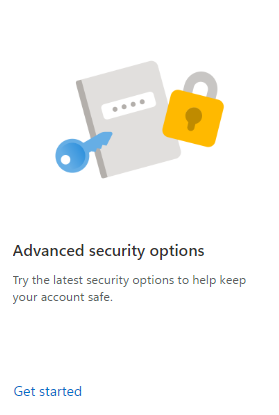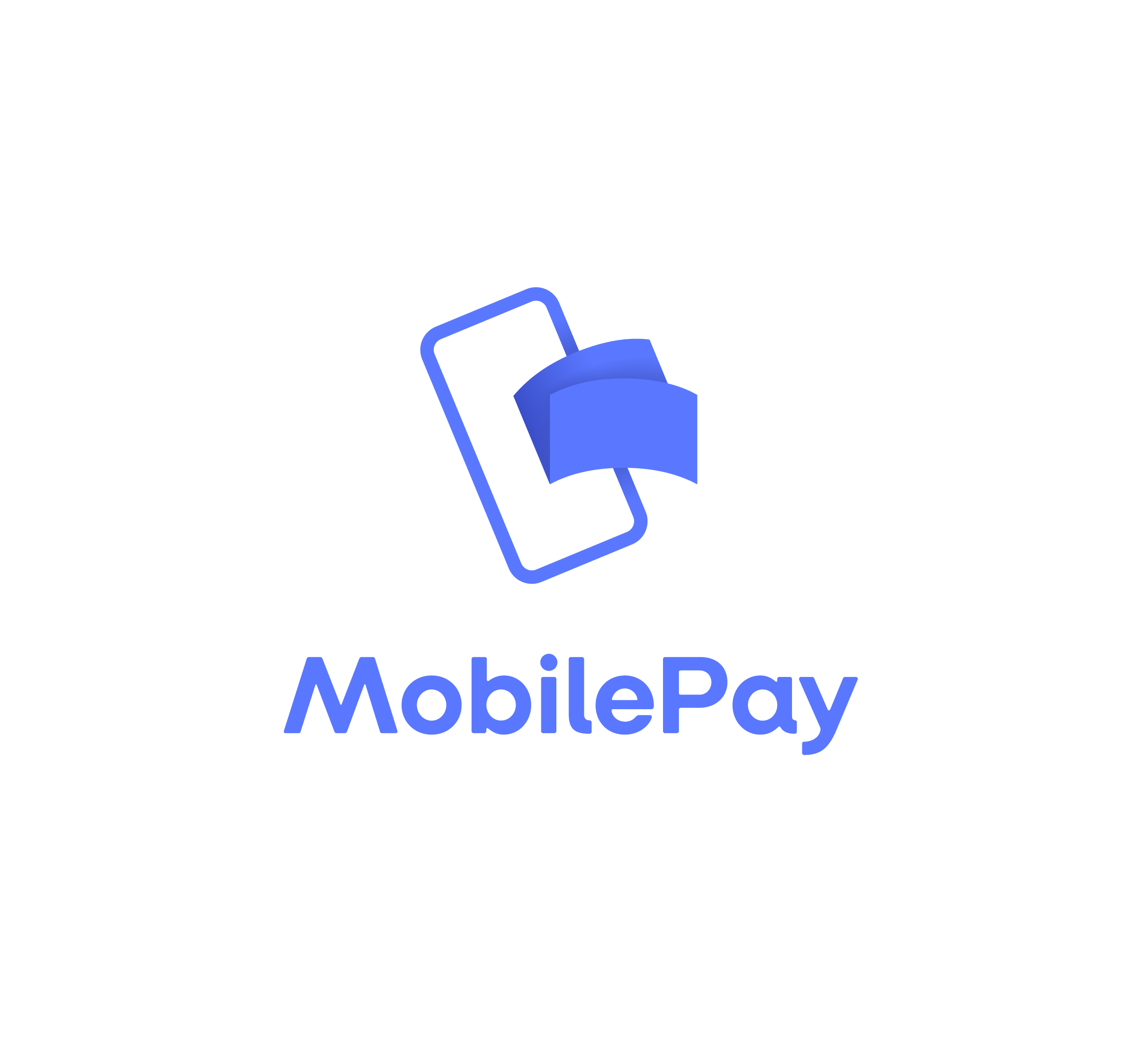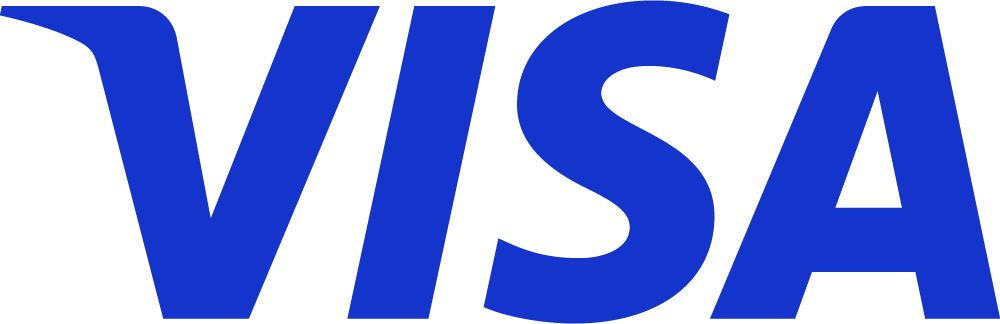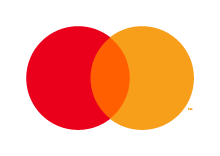IMAP setup for Microsoft can make sense as a document sources, in these cases:
- If you want an extra Microsoft mail added to your Kontolink account.
- If you have a specific folder in your Microsoft mail – Kontolink should search in.
How to connect Microsoft through IMAP in Kontolink
- Log in: app.kontolink.com
- Go to the Menu (3 horizontal lines in the upper left corner)
- Choose “Document sources”
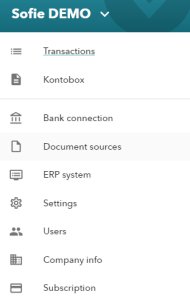
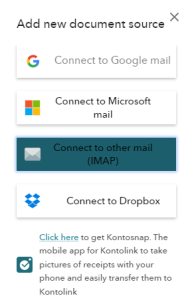
4. Click “Add new”
5. Choose “Connect to other mail (IMAP)”.
←
6. Inset your login information to your mail.
7. Click “Next”.
(Do you get directed to the manuel setup, scroll down to next topic)
→
8. Now choose which folder Kontolink should collect invoices.
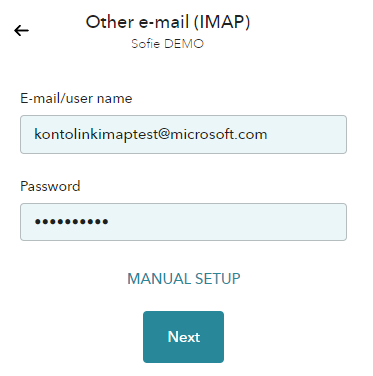
Woohoo, your Microsoft mail is now connected through IMAP.
If this is not the case for you, keep reading 👇
Follow the next steps to get through the manual setup for IMAP/Microsoft.
Create an App password in Microsoft
3. Choose “Create a new app password”.
NOTE: It’s only possible to create an App password if you have turned on two-step verification.
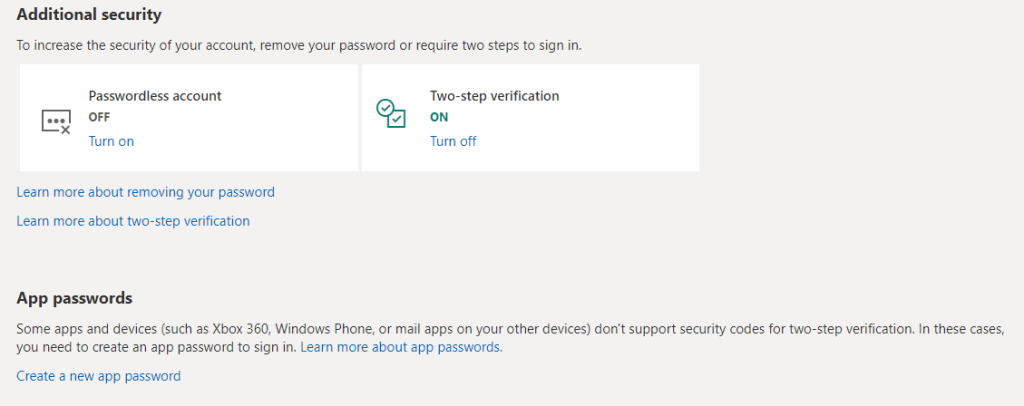
4. Once you have password, copy this and paste as a password in the IMAP setup in Kontolink.
There you go! The connection is succeded, and Kontolink can now collect your documents/invoices directly from the folder you pick.
Not sure how to create the App password? Click here
Do you need help with IMAP?
We’re always happy to help, so feel free to contact us.
- hello@kontolink.com
- +45 7199 9770